Requesting dark mode to websites on Firefox
Introduction
Most mainstream web-browsers including Firefox now-a-days come with a feature where your browser sends your preferred colorshemes to websites when you visit them. If the website supports this feature, then you are presented with a light or dark version of the website based on your preference. In this post I will share how to manually configure it in Firefox.
Table of Contents
- Introduction
- prefers-color-scheme
- Automatic detection of preferred themes
- Manually updating the preferred colorscheme in Firefox
- Conclusion
- Resources
prefers-color-scheme
prefers-color-scheme is a CSS feature that can be used by websites to detect if the browser has requested a light or a dark color theme. And if your browser sends the preference of dark theme and if a visited website chooses to implement an alternate dark CSS colorsheme then the web content will be displayed in dark mode. Here are the allowed values for prefers-color-scheme:
no-preference
light
dark
Just to mention, this is different from the browser extensions that converts the web contents into dark mode on the client side.
Automatic detection of preferred themes
If your browser has implemented this feature, then it should be able to automatically detect the preferred theme from your OS theme for websites you are visiting . Here is the duckduckgo.com search website in both dark and light mode.
Duckduckgo in dark mode
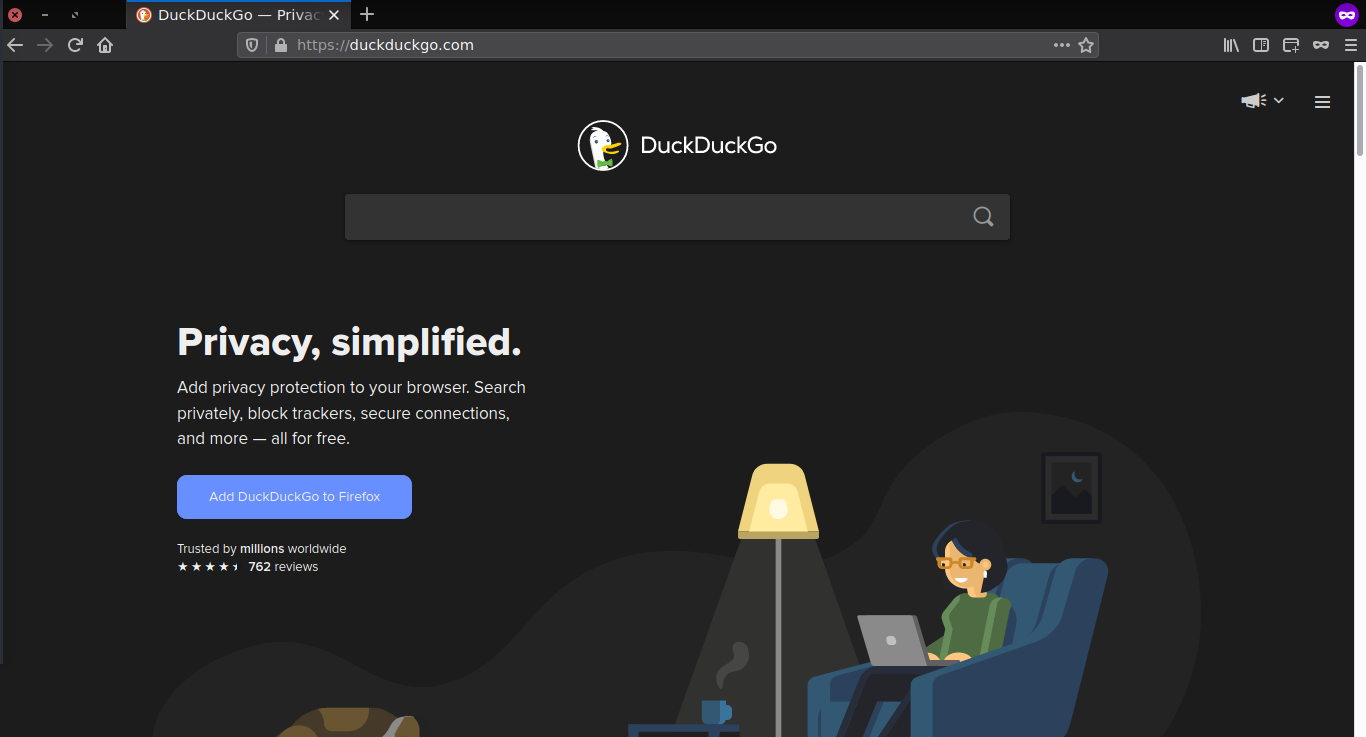
Duckduckgo in light mode
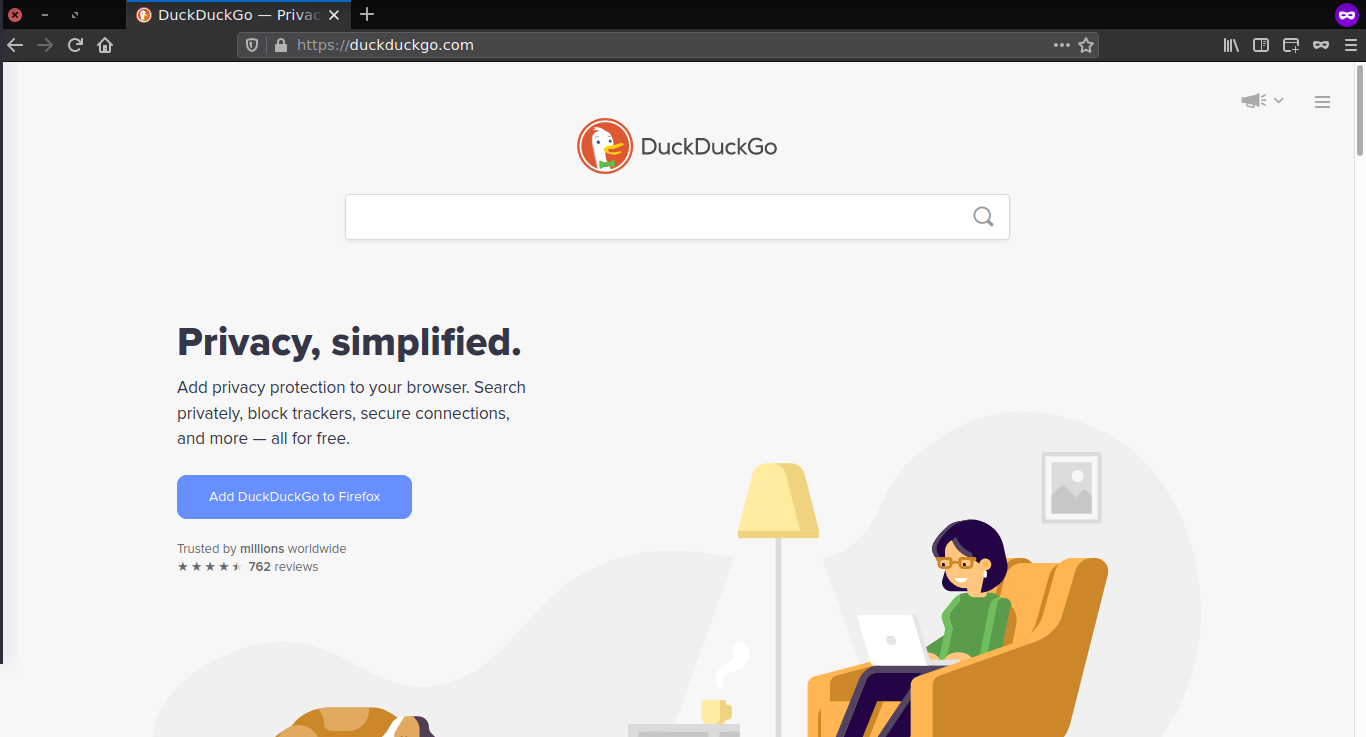
But sometimes this does not work properly where your browser fails to detect the theme of your OS or you may want a different themes for your websites and your OS.
Manually updating the preferred colorscheme in Firefox
Here are the steps to manually configure Firefox to send dark colorscheme preference.
- Type about:config in the address bar of Firefox and press Enter.
- Accept the warning.
- Enter ui.systemUsesDarkTheme in the search box.
- Select Number and click on the + button.
- Enter 1 as the value and click on the tick button.
The steps for opting out the dark colorscheme preference is similar to the above steps except for step 5 where instead of 1, enter 0 and save.
And now Firefox should automatically update the opened tabs with your preferred colorsheme.
Conclusion
These steps were tested on Firefox 73 (latest version at the time of writing this post) on Debian Linux 10.
One thing I like about this feature is that it works even after you clear your browser cache or when browsing in Private mode.
Based on your personal preference, you may or may not like the content of the websites in dark mode but luckily Firefox provides a manual configuration option to override the automatically detected preference.