Running Kafka in Docker
Introduction
Running Apache Kafka with Docker can be harder than it should be. Or perhaps it’s easy once you know what exactly you need to do. In this post, I’m going to discuss about how I run Kafka in Docker.
Table of Contents
- Introduction
- What is Kafka?
- Is this going to be a production or a development setup?
- Why Bitnami images over Confluent?
- Setting up a Docker network
- Starting Zookeeper
- Starting one Kafka broker
- Testing the cluster
- Start/stop scripts
- Conclusion
What is Kafka?
Apache Kafka is a distributed real-time event streaming and ingestion platform that is capable of handling very large volume of data. With the rise in the Microservices architecture in recent years, Kafka has gained a lot of popularity.
Is this going to be a production or a development setup?
Contrary to the popular belief that Docker is an amazing tool only meant for production deployments, Docker can be pretty useful for development environments also. While the steps listed here are applicable for a production environment as well, there are many more things one needs to take into consideration for a production setup. This article is more geared towards creating a development setup than a production one.
Why Bitnami images over Confluent?
Unlike many other software, Apache Kafka does not have an official Docker image. Apache Kafka as an open source project only releases compiled tarball packages that can be extracted and executed on Linux, MacOS or Windows. There are other third-party companies including Confluent and Bitnami that package and release Kafka Docker images. Although Confluent images are more popular as they are from a company that provides commercial support for Kafka deployments, the reason I chose Bitnami over Confluent is that their images seemed simpler to start with for a development environment, were up to date with upstream and had good documentation.
Setting up a Docker network
In a Kafka environment, usually there will be multiple components interacting with each other. I will be creating a dedicated Docker network that will be used by the containers to connect with each other. The following command creates a Docker network named kafka-net.
docker network create kafka-net
Starting Zookeeper
Zookeeper is another software from Apache that is used by Kafka to store metadata information. We will need to start a Zookeeper instance before spawning the Kafka broker containers.
docker run -d --rm --network kafka-net \
-p 2181:2181 \
--name zookeeper \
-e ALLOW_ANONYMOUS_LOGIN=yes \
bitnami/zookeeper:latest
A few points about the above command:
-d: The container runs in detached mode, freeing up the command prompt.--rm: The container is automatically removed as soon as it is stopped.--network kafka-net: Our container attaches itself to the kafka-net Docker network that we created in the previous step.-p 2181:2181: The 2181 port of the container will be exposed on localhost.
Starting one Kafka broker
The next step is to start a Kafka broker instance with the following command.
docker run -d --rm --network kafka-net \
-p 9092:9092 \
-p 29092:29092 \
--name kafka \
-e ALLOW_PLAINTEXT_LISTENER=yes \
-e KAFKA_CFG_ZOOKEEPER_CONNECT=zookeeper:2181 \
-e KAFKA_CFG_LISTENER_SECURITY_PROTOCOL_MAP=INTERNAL:PLAINTEXT,EXTERNAL:PLAINTEXT \
-e KAFKA_CFG_LISTENERS=INTERNAL://:9092,EXTERNAL://:29092 \
-e KAFKA_CFG_ADVERTISED_LISTENERS=INTERNAL://kafka:9092,EXTERNAL://localhost:29092 \
-e KAFKA_CFG_INTER_BROKER_LISTENER_NAME=INTERNAL \
bitnami/kafka:2.5.0
A few points to note about the above command:
--network kafka-netensures that our Kafka broker also joins the same Docker network as Zookeeper.-e KAFKA_CFG_ZOOKEEPER_CONNECT=zookeeper:2181: Our Kafka container reads this environment variable to know where to reach our Zookeeper container on the kafka-net Docker network.-e KAFKA_CFG_LISTENER_SECURITY_PROTOCOL_MAP: This map specifies the security protocol to use for each listener that we are going to use. The INTERNAL listener will be used by the clients internal to the kafka-net Docker network and the EXTERNAL listener will be used by the clients outside the kafka-net network.-e KAFKA_CFG_LISTENERS: This map specifies that our INTERNAL listener will listen on port 9092 and the EXTERNAL listener will listen on port 29092 for any incoming connection from clients.-e KAFKA_CFG_ADVERTISED_LISTENERS: This contains the host and port combinations of Kafka brokers which are passed on to the clients when they first connect, depending on which listener they connect to. These are the Kafka broker addresses that the clients will finally connect to. This means that the internal clients will connect to the broker on kafka host and the external clients will connect to localhost. This is expected since our Kafka broker container has the host name kafka inside the kafka-net Docker network and is exposed on the localhost for the outside clients.-e KAFKA_CFG_INTER_BROKER_LISTENER_NAME: Apart from the clients, the Kafka broker instances also communicate with each other. They will use the INTERNAL listener for this.- I have used the Kafka
2.5.0version. This can be replaced bylatestor any other future tags.
Testing the cluster
Now that we have our local Kafka cluster up and running, it’s time for testing it out. For this we will need a Kafka producer that will publish data to our Kafka cluster and a consumer that will listen to it. While we can use the kafka-console-producer.sh and the kafka-console-consumer.sh scripts that ship with Kafka, I will use a utility called kafkacat. Although kafkacat can be installed in multiple ways, it can also be used as a Docker container without the need to install it. This is the method that I am going to use here.
Connect from within the kafka-net
The producer
The following command creates a kafkacat Docker container that reads input from the stdin and publishes to the test-topic. Topics will be automatically created on use.
docker run -it --network kafka-net edenhill/kafkacat:1.5.0 \
-b kafka:9092 \
-t test-topic \
-P
Noticed the --network kafka-net flag? It tells Docker to attach our
kafkacat container to the kafka-net network that we created earlier.
And probably you have already guessed that we are going to use the INTERNAL
listener here.
This is the reason why we are passing kafka:9092 as the broker address.
The consumer
In a separate terminal, use the following command to create a kafkacat Docker container that reads from the test-topic and prints to the stdout.
docker run -it --network kafka-net edenhill/kafkacat:1.5.0 \
-b kafka:9092 \
-t test-topic \
-C
Now when you type something in the producer terminal and press enter, you should see the same text being printed by our consumer on the consumer terminal.
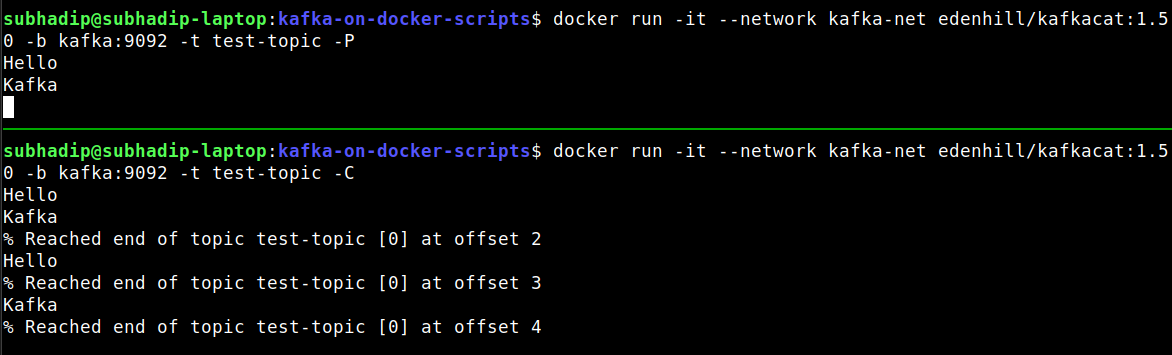
Press
Ctrl + Dto end the producer session.
Connect from outside of kafka-net
Now if we want to do the same thing using the EXTERNAL listener, here are the commands:
# producer
docker run -it --network host edenhill/kafkacat:1.5.0 \
-b localhost:29092 \
-t test-topic \
-P
And in a separate terminal,
# consumer
docker run -it --network host edenhill/kafkacat:1.5.0 \
-b localhost:29092 \
-t test-topic \
-C
Start/stop scripts
It’s inconvenient to use the individual commands every time we need to start a Kafka cluster for development and shutting it down and cleaning it up. Most people use Docker Compose for this, a reasonable solution from Docker. But I prefer using a plain old bash script with the individual commands over using Docker Compose. Because it’s more customizable and therefore more useful and it also makes one less thing to learn for me.
Here’s how my start and stop script looks like:
#!/bin/sh
echo "Creating network kafka-net.."
docker network create kafka-net
echo "Starting zookeeper.."
docker run -d --rm --network kafka-net -p 2181:2181 \
--name zookeeper \
-e ALLOW_ANONYMOUS_LOGIN=yes \
bitnami/zookeeper:latest
echo "Starting kafka broker.."
docker run -d --rm --network kafka-net -p 9092:9092 \
-p 29092:29092 --name kafka \
-e ALLOW_PLAINTEXT_LISTENER=yes \
-e KAFKA_CFG_ZOOKEEPER_CONNECT=zookeeper:2181 \
-e KAFKA_CFG_LISTENER_SECURITY_PROTOCOL_MAP=INTERNAL:PLAINTEXT,EXTERNAL:PLAINTEXT \
-e KAFKA_CFG_LISTENERS=INTERNAL://:9092,EXTERNAL://:29092 \
-e KAFKA_CFG_ADVERTISED_LISTENERS=INTERNAL://kafka:9092,EXTERNAL://localhost:29092 \
-e KAFKA_CFG_INTER_BROKER_LISTENER_NAME=INTERNAL \
bitnami/kafka:2.5.0
echo "Printing all running docker containers.."
docker ps
#!/bin/sh
echo "stoping kafka.."
docker stop kafka
echo "stoping zookeeper.."
docker stop zookeeper
echo "stopping network kafka-net"
docker network rm kafka-net
Conclusion
As always, the code is available on my GitHub. The step to create the Kafka broker container can be repeated to create a cluster with multiple broker instances. The steps were tested on MacOS and Debian but they should also work under Windows. Hopefully this article should save some time if you are looking for an easy way to run Kafka in Docker for your development environment. And once you understand the steps, it’s easy to even customize it further to suit your requirements.
Here are a few references that might come handy: